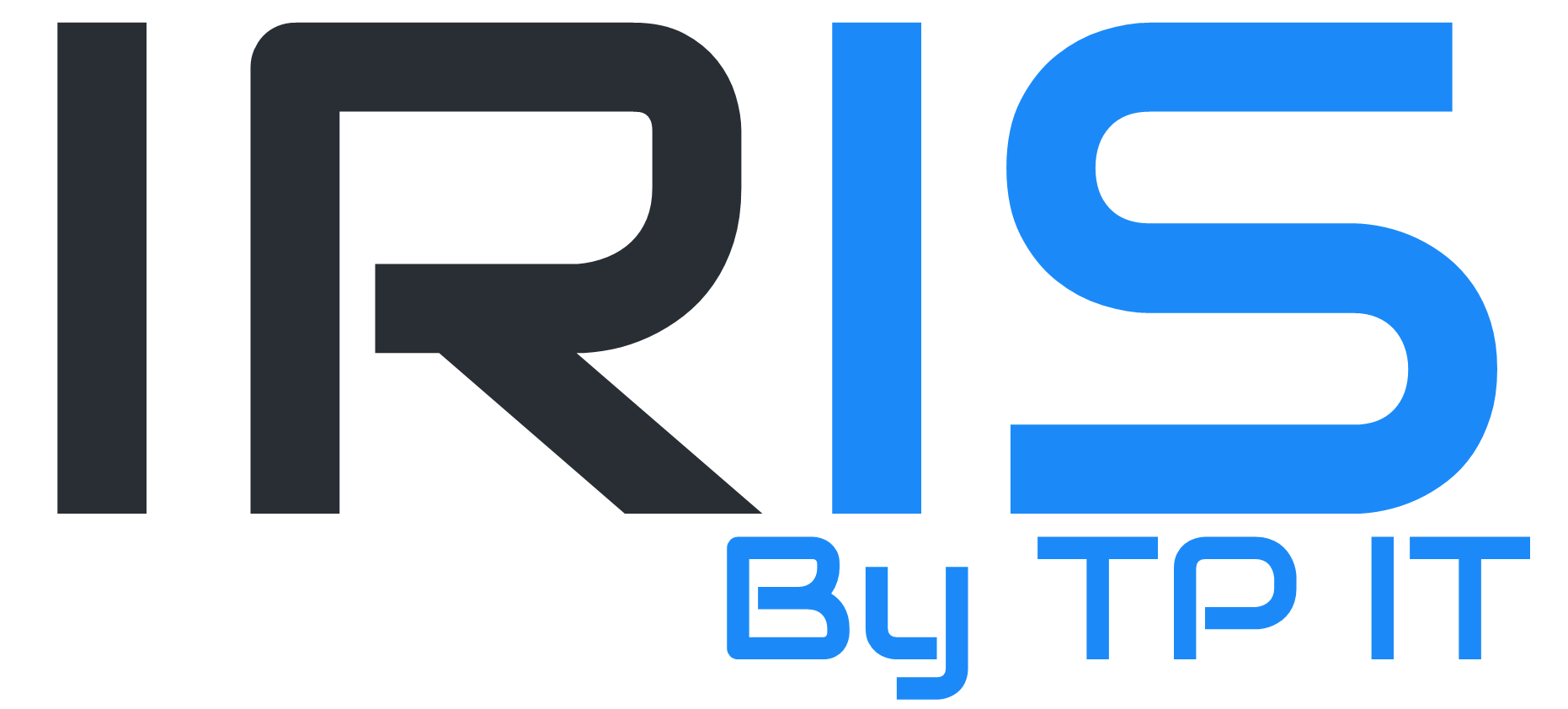To create a new email address, you will first need to login to the Plesk Panel. For instructions on how to access this panel, please view this article: https://portal.tpit.uk/index.php?rp=/knowledgebase/1/Accessing-the-Control-Panel.html
Once logged into the Plesk Panel, click on "mail" on the left pane.
Now press "Create email address"
Now complete the fields, including the email address and password.
See below the meaning of each different tab on this menu. Most of these can be left untouched if you just require a standard setup.
- Forwarding - Use this setting to forward mail to a different email address.
- Email Aliases - Use this menu to set alternate email addresses for this one to received. You cannot send from an email alias, only receive.
- AutoReply - Use this setting to activate an auto reply for incoming mail. For example, for when you're on holiday.
- Spam Filter - Use this menu to configure your email address's spam filter.
- Antivirus - Use this menu to configure your email address's virus scanning.